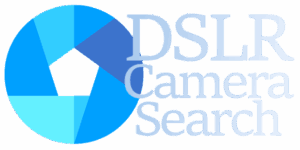If you’ve got your hands on the Nikon Z5 II, you’re probably eager to explore every bit of what this full-frame mirrorless camera has to offer. One feature that often trips up even seasoned shooters is Auto ISO. While it’s super helpful in unpredictable lighting, sometimes you just want total command over your exposure settings. That’s where manual ISO control steps in.
So, how do you turn off Auto ISO on the Nikon Z5 II and take full control? Don’t worry—I’ve got you covered.
Why Manual ISO Control Really Matters
Let’s cut to the chase. ISO settings determine how sensitive your camera’s sensor is to light. Auto ISO is like the camera’s autopilot—it adjusts sensitivity for you based on lighting changes. Handy? Absolutely. But also a bit intrusive when you’re aiming for consistent image quality or artistic control.
For example, if you’re doing studio portraits or long exposures at night, random ISO fluctuations can throw off your exposure, add unwanted grain, or change your shot’s mood. By switching to manual ISO, you’re telling the camera, “I got this.” And that’s a powerful move.
How to Turn Off Auto ISO on Nikon Z5 II: Step-by-Step
Getting this done is pretty straightforward. The Nikon Z5 II is built with intuitive controls, so you’ll be ready to shoot in no time.
Step 1: Find the ISO Button
Look near the shutter button—you’ll see the button labeled “ISO”. It’s marked clearly and placed for quick thumb access.
Step 2: Press and Hold
Hold down the ISO button to bring up the ISO settings on your display.
Step 3: Rotate the Front Dial
While still holding the ISO button, spin the front command dial (that’s the one near your index finger). Watch the display carefully.
You’ll notice it switching between “ISO AUTO” and specific ISO values like ISO 100, ISO 200, etc.
Step 4: Choose a Manual ISO Setting
Keep rotating until “ISO AUTO” disappears and you see a fixed ISO value. This means Auto ISO is now off.
Step 5: Release the Button
Let go of the ISO button. The camera will now use the fixed ISO you selected for all shots until you change it again.
What Happens When You Disable Auto ISO?
Turning off Auto ISO means:
- You decide how much light the sensor absorbs.
- Exposure stays consistent—perfect for controlled environments.
- You avoid random ISO hikes that add digital noise.
- It gives you full control over your exposure triangle: ISO, shutter speed, and aperture.
But heads up—without Auto ISO, you’ll need to manually adjust other settings to match the lighting conditions.
Pro Tips to Nail Your ISO Settings on Nikon Z5 II
Here’s how to make the most of manual ISO mode:
1. Double-Check the Display
Glance at the top screen or EVF. If you see “ISO AUTO,” it’s still enabled. If it just shows a number (like 400), you’re good to go.
2. Set ISO Limits (Optional)
Don’t want to fully disable Auto ISO? You can limit its range. Go to: Menu > Photo Shooting Menu > ISO Sensitivity Settings
Here, you can set a maximum ISO to keep noise under control.
3. Use Manual ISO in Studio or Fixed Lighting
In settings with steady light—like product photography or indoor portraits—manual ISO ensures uniform exposure across shots.
4. Pair with Exposure Compensation (if needed)
If you’re still using Auto ISO, you can override the camera’s metering slightly using exposure compensation, letting you tweak brightness without adjusting ISO manually.
Why Nikon Z5 II Stands Out for ISO Control
The Nikon Z5 II isn’t just about flexibility—it’s also about performance under pressure. Its 24.5MP full-frame BSI CMOS sensor works alongside the EXPEED 7 image processor, delivering stunning results even when ISO values climb.
You get:
- ISO range from 100 to 64,000 (expandable to 204,800)
- 5-axis in-body image stabilization, great for slower shutter speeds
- An intuitive touchscreen interface to tweak settings quickly
- A responsive electronic viewfinder showing real-time ISO impact
That means even in low light, you can push your ISO further without losing quality—or better yet, keep it low and clean manually.
When You Should Turn Off Auto ISO: A Real-World Example
Say you’re photographing a fashion shoot in a studio. Lighting is fixed. You want smooth skin tones, clean shadows, and consistent highlights. If Auto ISO is on, your camera might randomly bump the sensitivity up or down between shots, giving you inconsistent exposure.
Now imagine switching it off, locking in ISO 100, and shooting away. Every frame has the same tone, same grain (virtually none), and same exposure. That’s the kind of control professionals crave.
Final Thoughts: Own Your Exposure Like a Pro
Here’s the deal—turning off Auto ISO on the Nikon Z5 II is one of those little things that can seriously level up your photography. Whether you’re chasing perfect portraits, sharp night shots, or cinematic mood lighting, manual ISO control puts the creative power back in your hands.
And remember:
Press the ISO button → Turn the front dial → Pick your ISO → Let go. Boom. Done.
Once you try it, you’ll wonder why you didn’t switch sooner.